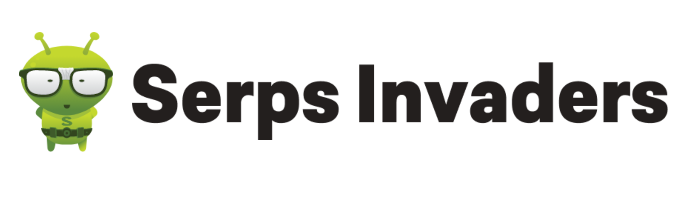When setting up your Google Analytics account, it is important to have a checklist. It will allow you to review the process as you go to ensure that it serves as a solid tool for your website measurement, analysis, and optimization. After all, you are taking important business decisions that will affect your online performance based on that data. You can’t afford to rely on partial, inaccurate or otherwise misaligned data.
Ensuring that your analytics is properly set up allows you to properly track and meet your website and business goals.
Below I provide the 10 main set up checklist tasks that you should consider when building your new Google Analytics account:
1. The basics
1a. Exclude internal IP addresses
Your website will most likely be visited by a wide range of people. This will include your employees and various business and marketing service providers. If you track visits from these visitors you will be over-reporting traffic volumes and under-reporting conversion rates. Therefore internal and partner IP addresses should be excluded.
* Top tip – Create a copy of your profile, and apply the filter to that copy. If your filter creates a problem, you won’t be able to get back any lost data, so it’s good to have a backup.
1b. Ensure Google Analytics tracking code is on every page
To install the Google Analytics tracking code you need to copy and paste the code snippet onto all your web pages. If you have a complex website it would be worth looking at the Google Analytics App Gallery Site Audit section which has numerous solutions for checking tagging.
1c. UA account is listed only one time
It is possible to run two Google Analytics codes at one time however it’s not okay to run two instances of the same code on each page. For example, imagine if you had the code for page views set up twice, it would track page views, time on site and bounce rate completely inaccurately.
The best way to check if you have any instances of this on your website is to pull up your source code and search for “ua”. If it appears twice then you need to make sure one of the codes is removed.
2. Link your Google Analytics to other accounts
Below are recommended accounts that should be linked to your Google Analytics. Click on the logos and take a look at the table below to view the ‘how to link’ guides:
| Account..……………… | Link |
| Remarketing Ads ……………….. | To be able to track remarketing activities via Google Analytics you need to upgrade your ‘Classic Analytics’ code or if you are using ‘Universal Analytics’ this is automatically included. |
| Import Cost Data ……………….. | https://support.google.com/analytics/answer/2803329 |
| API Integration ……………….. | https://support.google.com/analytics/answer/1008004 |
3. Set up goals, events & alerts
3a. Set up goals
You need to consider what your main objectives are for your website. Once you understand this you will then be able to determine what your goals need to be to track these objectives. The goals can cover a wide range of activities such as purchases, contact form completions, creating an account, signing up for newsletters and even time on site.
3b. Set up ecommerce tracking
Ecommerce tracking is a vital component to understanding your analytics data. It will enable you to view information on not only revenue and transactions but which online channels are driving these results.
3c. Set up event tracking
An event is different to a goal in the sense that it instead of tracking an end action it tracks a series of designated user interaction events such as videos played, forms submitted, downloads and scrolling down content. Here is some information about how to set up your event tracking.
4. Campaign tagging
Most websites have a number of different channels which drive traffic to their website from PPC to organic search to social media. However, at the moment Google Analytics automatically defaults the traffic into 3 main categories which are organic traffic, referral sites and direct traffic.
For the other traffic sources to show in your reports, you need to modify the landing page URL so that Google Analytics can detect and categorise it properly.
Below are two main campaign tagging considerations:
4a. Enable AdWords auto tagging for Google Analytics
If you are running an AdWords campaign it is vital that you enable auto tagging so that the data will automatically be shared between Google Analytics and AdWords.
4b. Online marketing campaigns
In order to track other online marketing campaigns (e.g. emails, PPC, banners, social media channels and referrals to name but a few), it’s important to set up your landing page links for each campaign using Google’s URL builder.
For example, if you are creating a promotional campaign using emails you could add the following parameters to your landing page – ?utm_medium=email&utm_campaign=promotionXX&utm. Here’s more information which explains the breakdown of the elements of campaign tagging in more detail.
5. Remove unique URL’s that aren’t unique content
Understanding how visitors consume your content and navigate round your website is extremely helpful when developing and prioritising future content uploads and design enhancements. However, Google Analytics sees any URL’s that are similar but have different URL’s parameters as different pages. If your content on these URL’s are not unique then make sure you remove them by following these simple guidelines.
6. Eliminate duplicate pages
When it comes to URL’s Google Analytics is case sensitive. For example www.example.com/CONTACTUS will be seen as a different page to www.example.com/contactus. From a visitors perspective these pages are however the same. It is important therefore that all URL’s should use a filter for either lowercase or UPPERCASE.
7. Set up site search
There are two very good reasons for setting up an internal site search on your website. The first reason is that it helps customers find the information quickly if they are finding it difficult to navigate for these details and secondly it provides you with valuable insight into what keywords and content customers are searching for. Using this data will help you to build more relevant content or move current content into more high priority strategic places on your website.
8. Connect with social networks
Social media activity is one that is growing at a colossal rate and it is becoming increasingly vital that you understand the impact of social media on your business and your end goals. Connect your Google Analytics account with your social data and this will provide you with a complete view of your content and community.
9. Set up reports
There are many pre-defined standard reports that you can view on Google Analytics. Google have provided a walk through training presentation on these reports.
There are also opportunities to develop a suite of customised reports. There’s a handy guide to these reports which you can view on Google.
10. Segmentation
Google Analytics aggregates the data to get an overall average value for your website. However, averages don’t always portray a true picture when analysing your website as a whole. It’s important to segment you data to extract valuable insights and actionable data.